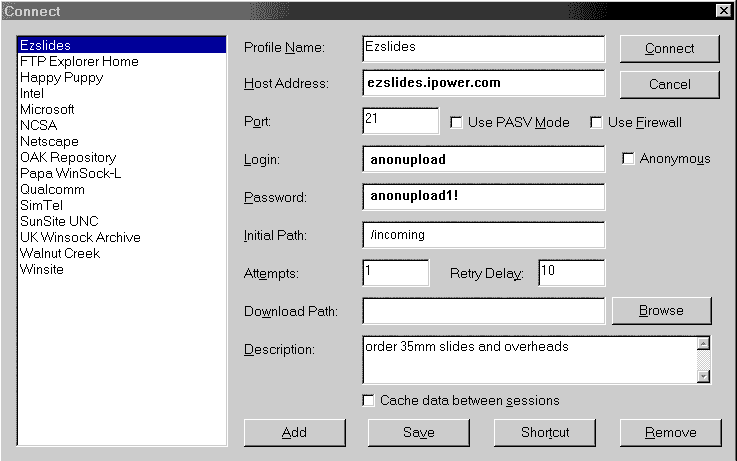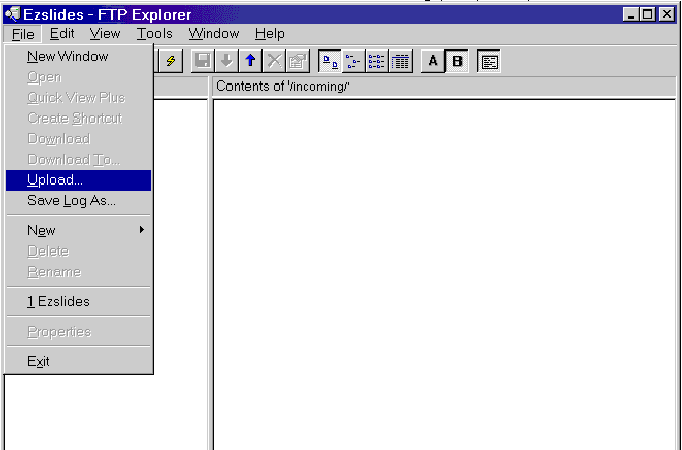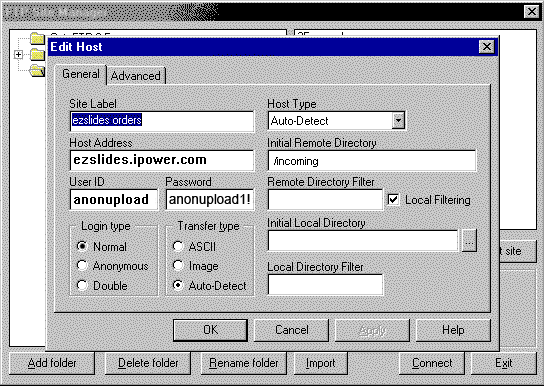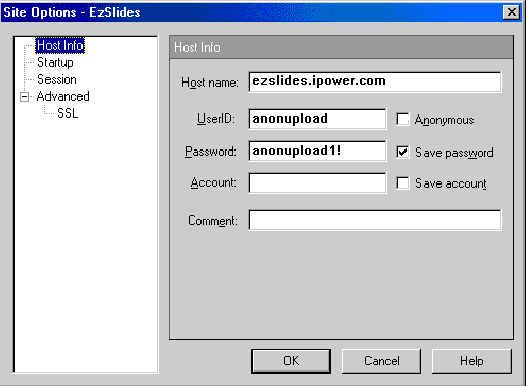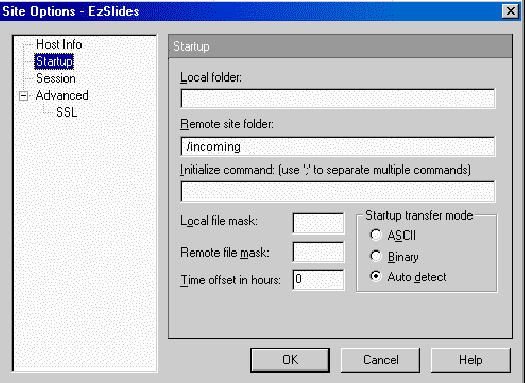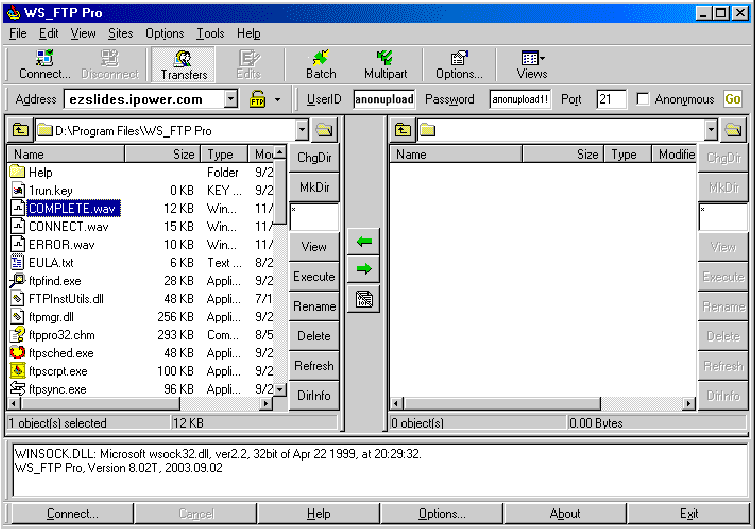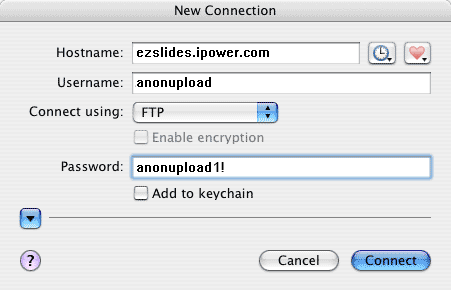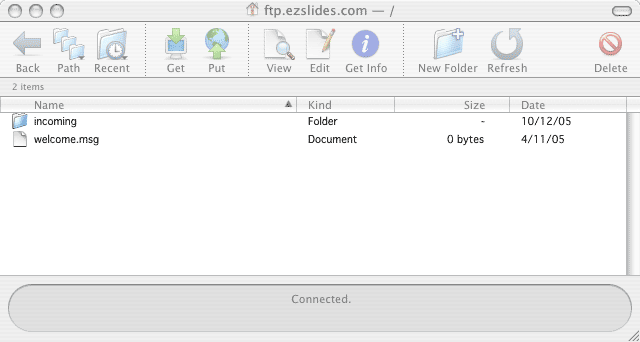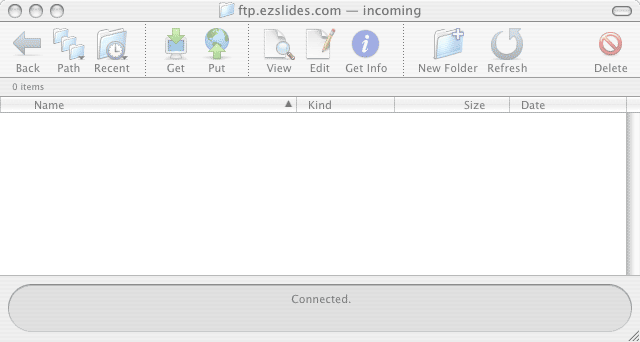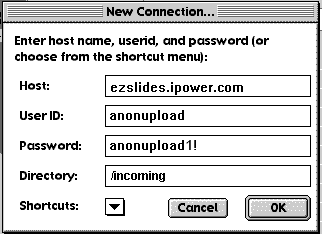HOW TO
FTP A
FILE
Basic FTP Information for both Windows and Mac:
To FTP files directly to us, you will probably need to use an FTP program such as one of the ones shown below, as some versions of Microsoft Internet Explorer as well as Firefox and Netscape 7 do not support FTP. Your file name must be in a form that our UNIX server will accept - so do not use characters such as "~", "&", or any spaces in your filename. Either MyFile.zip or My_File.zip is acceptable, but names such as My~File.zip or My File.zip are not. The settings to use are as follows: Host address is ftp.ezslides.ipower.com; User ID is anonupload; Password is anonupload1!; Initial remote directory is /incoming. Do not tell your FTP program to use anonymous login - you must type the login yourself. If you want to send multiple files, you should send them individually or zip them into one large file. If you see it, the text "ls:.:Permission denied" simply means that you are not allowed see a listing of the files currently on the server. When uploading your file to us, ignore this text if you see it. Depending on the FTP program you use, you may or may not be able to see your file listed after it arrives on our server. Your program should let you know the transfer was successful, but unless you receive a specific error message that your file has failed to transfer, you may assume it was successfully sent. We will notify you of any problems in an e-mail.
If these methods sound too hard for you to use, we have an easier way.
Windows Explorer:
This method is also very easy but may not work with your version of Windows: Double-click the "My Computer" icon on your desktop. Type into the address location: "ftp://ezslides.ipower.com" then click "Go" You may be asked for a user name and password. If you are, type "anonupload" into the first box and "anonupload1!" into the second box. When connected to our FTP site drag and drop your files into the empty window. You will see a copying window open with an estimate of the time needed to copy the files. When the files have complety transferred, you will see the file name listed in the window of our site.
Windows FTP Explorer:
FTP Explorer is free for home and educational users. Under the Tools...connect... drop-down menu, fill in the blanks to match the picture below. Note that the Password should be anonupload1!, even though it will display as all *'s when you type it. We have had a report that the newest version of this software is limited to 30 days use unless you register, and that they are not too quick to send you the registration information. There is an earlier version of this software which may not require registration which you could try.
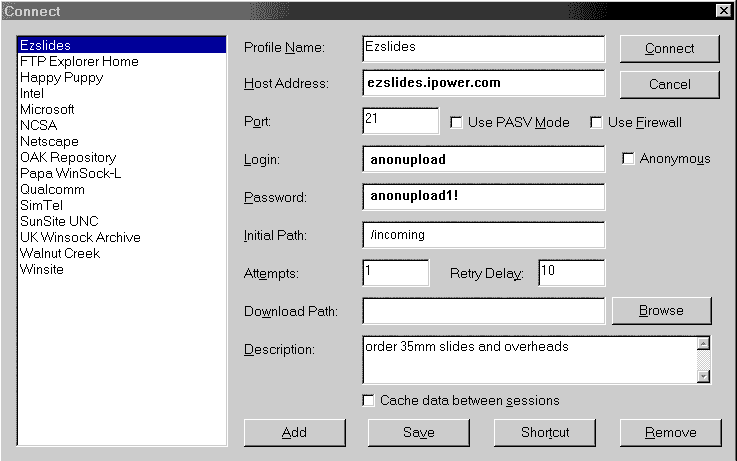
Click the Save button. Choose Ezslides from the left part of the window, then click the Connect button. After you are connected, go to the File...Upload... drop-down menu to choose the file you want to send us.
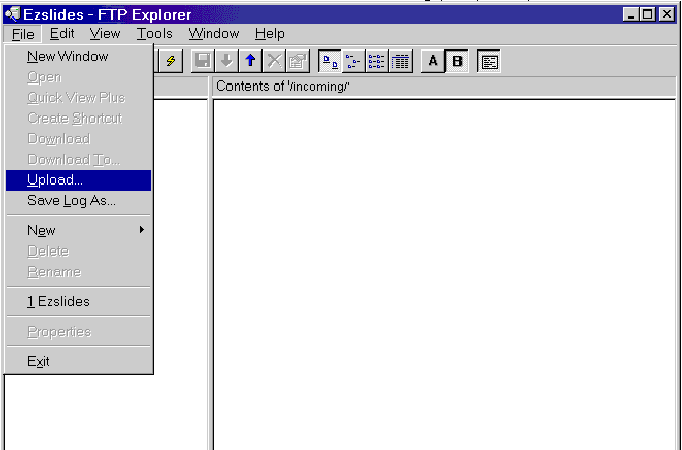
Windows CuteFTP:
If you want to try out CuteFTP, Globalscape has pay-as-you-go trial versions of its ftp software. In the FTP Site Manager window, create a new FTP site for ezslides, and enter the needed information so your screen matches the picture below, then click "OK". In the Site Manager window you should then click on "connect." CuteFTP is our personal favorite of all these programs.
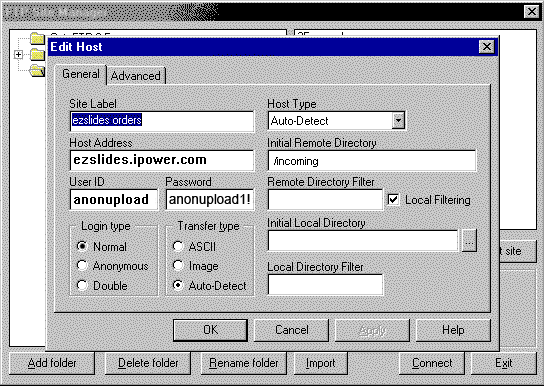
Windows WS_FTP:
If you want to try out WS_FTP, Ipswitch has a trial version of its ftp software. If the "Connect to Remote Host" window does not automatically open when you start the program, press the "Connect" button. Create a new FTP site for ezslides, and enter the needed information so your screens match the first two pictures below, then click "OK".The third picture shows the main screen, and you simply drag your files from the left window to the right window to send them. When you are setting up the FTP site with the "Connect to Remote Host" window, the host address to use is ftp://ezslides.ipower.com, the user id is anonupload and the password is anonupload1!. Leave the account blank and uncheck it. The server type is FTP, the port is 21, the host type is automatic detect, and there should be a check mark in the box for passive mode.
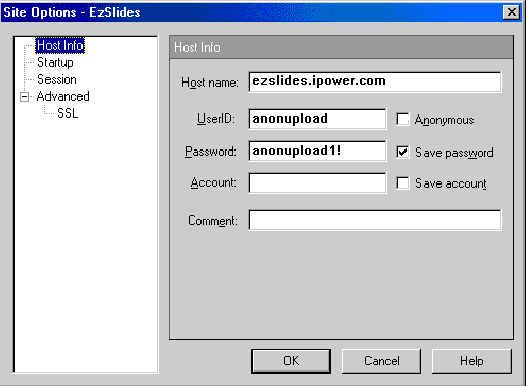
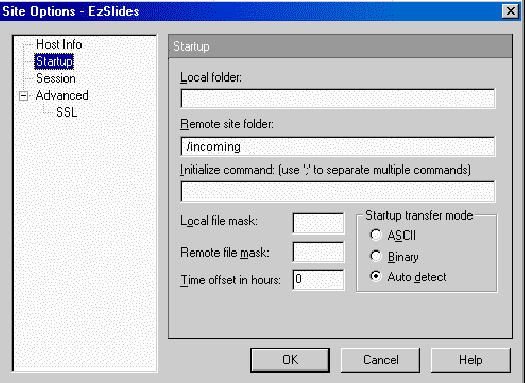
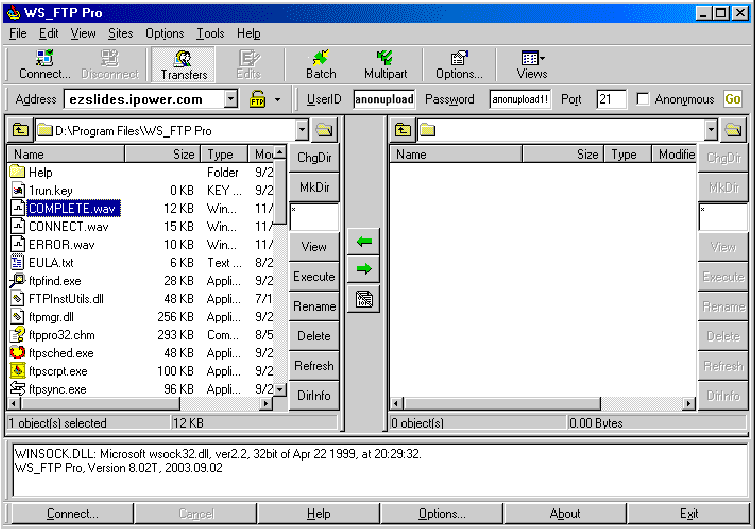
Mac Fetch:
If you want to try Fetch, Fetch Softworks has a 15-day trial version.
For OS X: In the New Connection window, create a new entry for Ezslides by entering ftp.ezslides.com in the Hostname box, anonupload as your Username, and anonupload1! as the Password. Put a check mark in the "Add to Keychain" box, then click "Connect"
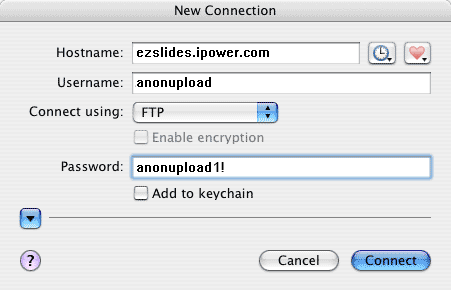
You will see a window that looks like the one below, and you should double-click on the Incoming folder if you are not already in that folder.
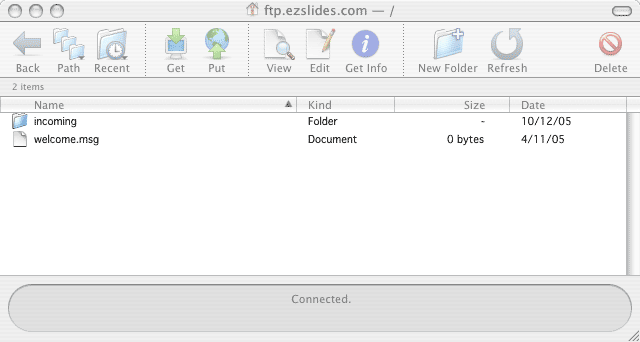
Once you see the next window, you can simply drag and drop the files you want to upload into it to send them to us. Alternatively, you can click on the "Put" button and navigate to your files and select them.
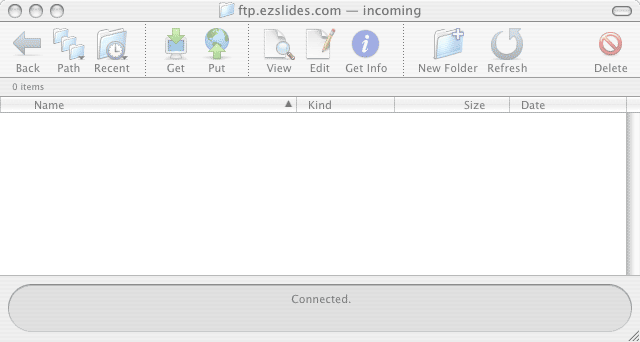
For OS 9: In the New Connection window, create a new entry for Ezslides by entering ftp://ezslides.ipower.com in the Host box, anonupload as your User ID, anonupload1! as the Password, and /incoming as the Directory. Click "OK"
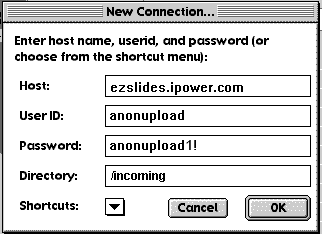
Your should see a connection window open that looks like this picture:

The text "ls:.:Permission denied" simply means that you cannot see a listing of the files currently there. Click on "Put File..." to upload your file to us.
Photographic Specialties is no longer producing slides and transparencies. I have been self-employed for 35 years, but looking forward to retirement since my wife died five years ago. With the decline of conventional photography and the recent recession, the availability of film and chemicals as well as the volume of work has declined to such an extent that it is no longer possible to have fresh chemicals to develop film. I hope that if you still need conventional slides and transparencies, you will be able to find someone who can produce them for you. Thank you for your orders over the years.



Copyright © 1999-2009 PhotoGraphic Specialties